How to add Formatting for Rows in a SharePoint List
Microsoft recently released the ability to add colored backgrounds or advanced formatting options to the individual rows within a SharePoint list. Adding colors to the background of alternating rows can help make the content easier to consume for users, especially when there are a lot of list items to scroll through.
The first step is to create a list and either choose to create a new view or you can edit the view for the default “All Items” view. From the view dropdown, select “Format current view” from the options.
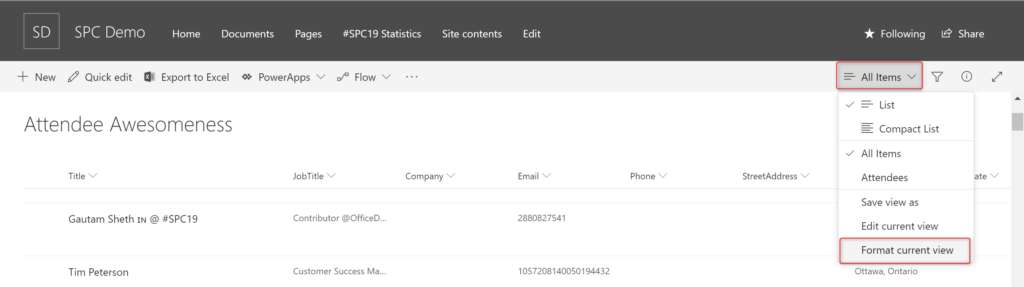
Select the radio button to add the “Alternating row styles” to your list. By default, it will add a grey background to the alternating odd rows. To change the colors, select the “Edit row styles” link.
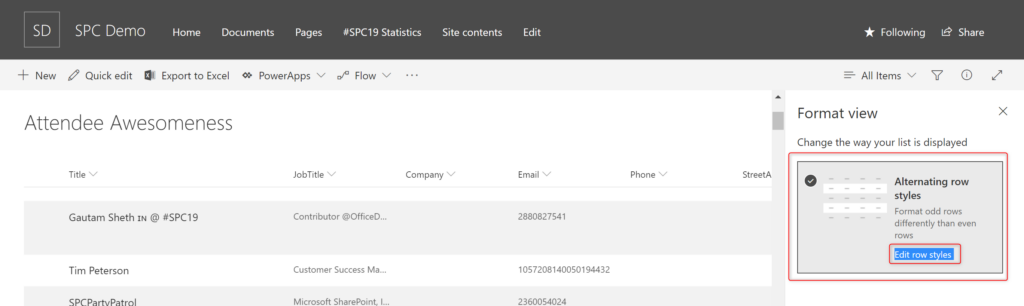
You are given two options for changing the colors. You can select to choose to edit the colors for Even or Odd rows by clicking on the color palette icon to the right.
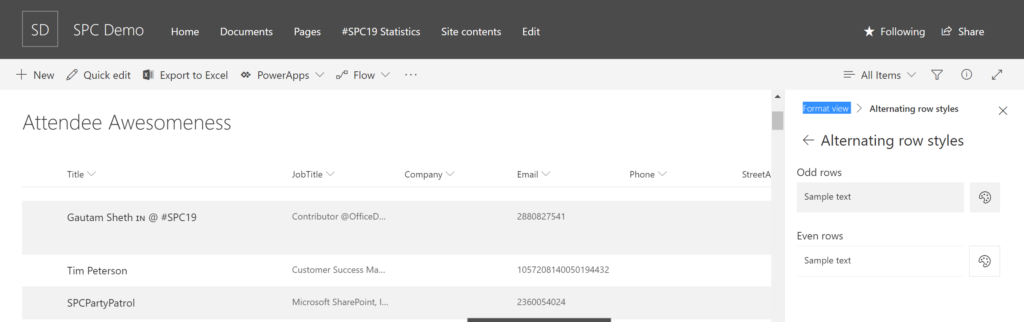
As you select a new color, you will see the changes automatically appear within the list.
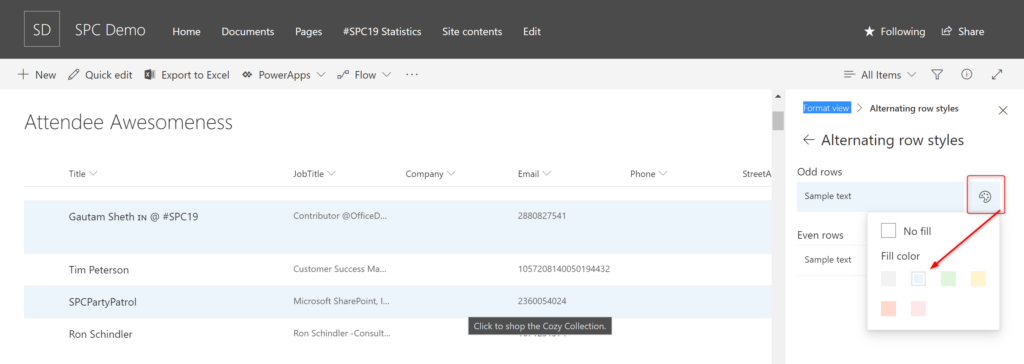
You can choose to add colors to both the Even and Odd rows. Be careful on the color combinations you choose to make them readable for users. The blue and the grey together are very difficult to see the difference as an example.
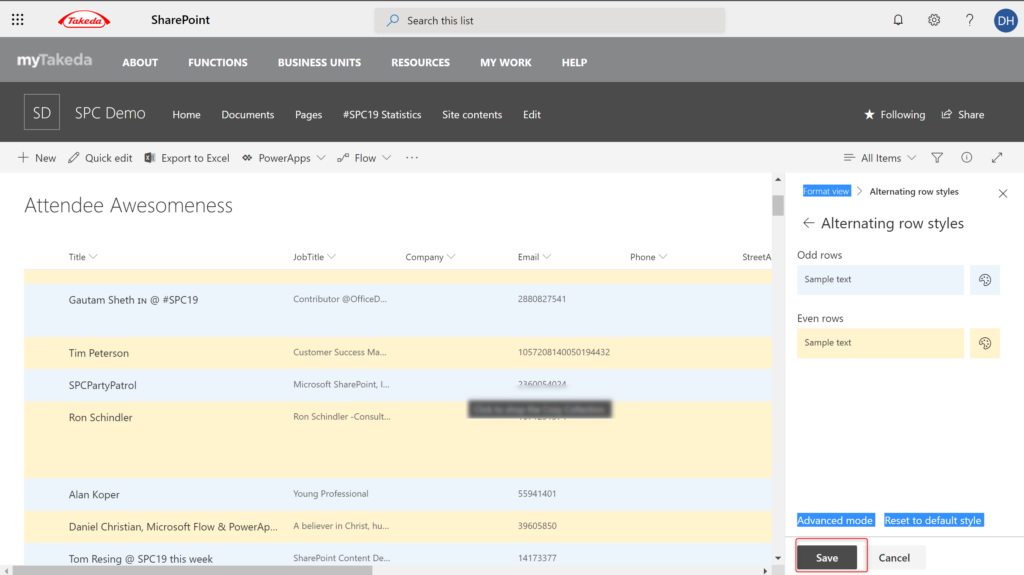
If you want to create more advanced solutions, you can click on the Advanced Mode and add your custom JSON to create unique experiences.

Thank you so much ..very easy to use