Designing Screen Banners for Microsoft Teams Room Experiences
If you are using a Microsoft Teams system for your conference rooms, you may have scenarios where you are using one screen on the all or in some cases you may have a dual-screen set-up.
For those screens, you will likely want to have a custom graphic that shows on the screens to do some of the following:
- Provide user instructions through a QR code
- List support numbers or emails
- Confirm the conference room number to your users
- Reinforce that the room is optimized for Microsoft Teams in case your company has multiple systems.
Parameters you should know
Size: 3840px width by 1080px height
If you have a double screen in your room, the banner will stretch across both screens, however if you only have one screen, it will only show the right-hand side of the banner, so if you will want to ensure that the most important info that you always want to show should be on the right 50% of the banner design as shown below:
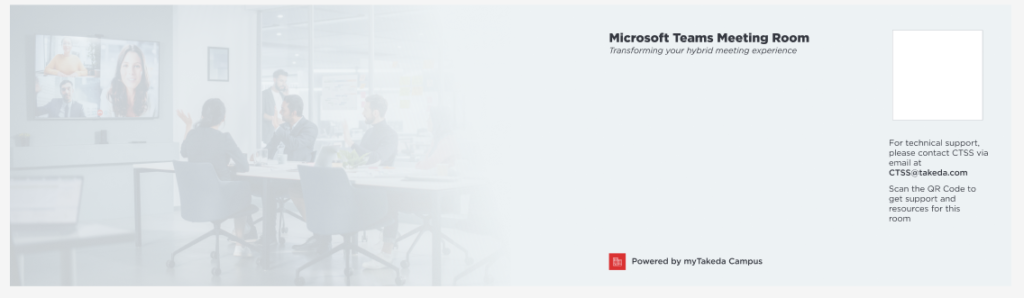
You will want to avoid the space in the middle on the right as that is where Microsoft will display the time and date information, so be sure to leave room for it.
Coming soon
Microsoft is about to release a new version of how the banners will display. It of course, is the exact opposite of what exist right now.
In the new release, the vital information should be located on the right with being careful to avoid the upper left corner and the middle space leading to the middle of the banner which is where Microsoft will be displaying the date and time information.
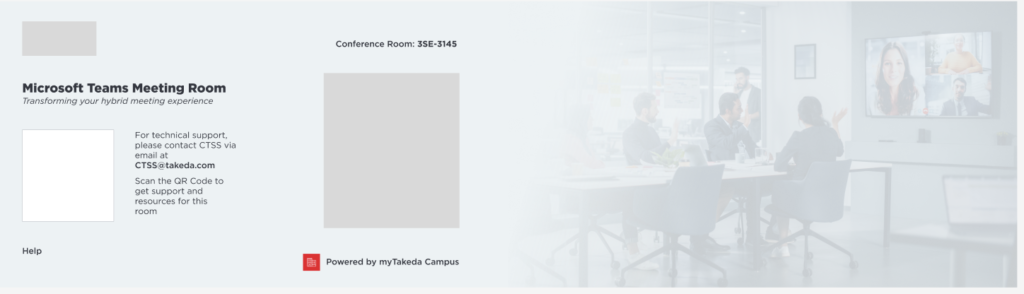
These banners are great to reinforce best practices within your conference meeting rooms and reduce friction for your users.
