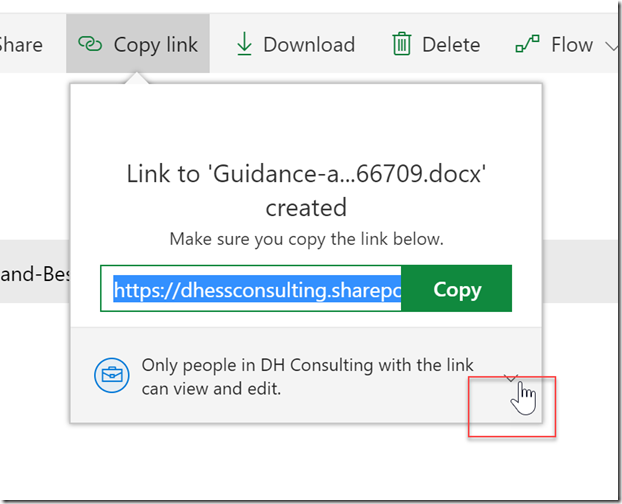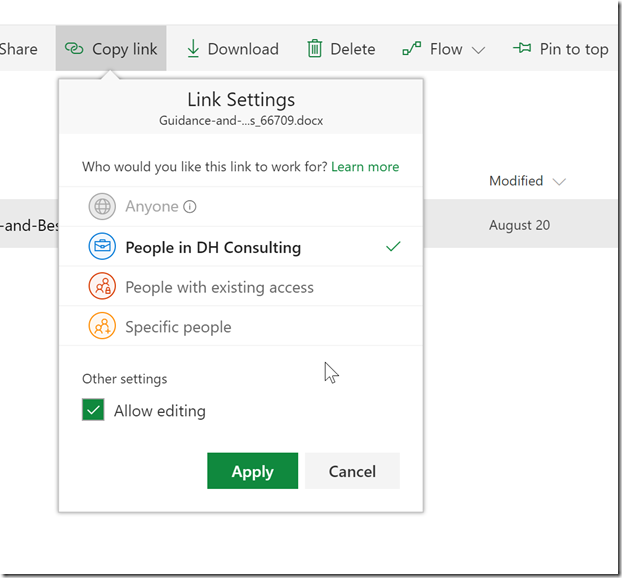Selecting the correct link to Share a Document in Modern Office365
When looking to share a link to a document living within SharePoint, you should decide which type of link you want to provide for someone to access your document.
“There’s more than one link to a document?”
“Yes”.
Navigate to your document library and select the document that you would like to share a link to.
Click on the “copy link” link in the ribbon.
By default, if you select “Copy”, it will give permission for anyone within the organization to view the document, even if they did not previously have permissions to view it before.
To change the link provided, click on the down arrow on the right.
You can now select between the other options with specific permissions around the document. My personal recommendation would be to use the “Red” link. When selected, if a user did not have permission to view the document before clicking on the link, they will not be able to view it. It will help with the prevention of accidently breaking permission inheritance.
The four permission structure available are:
- Anyone: The link could be shared externally.
- People in (your organization)
- People who already have existing access to the document.
- Specific individuals
If you need to use the link inside of a Quick Links webpart or hero, be sure to use the Red link to be able to keep permissions from breaking.